Gmail SMTP can be used by any user with a Gmail account, but there are some limitations, especially on the number of emails sent per day. More information is available here.
In the 'PUBLISH' – 'Invitations', you first need to enable the system by clicking on the 'Enable 1KA system for invitations' button:
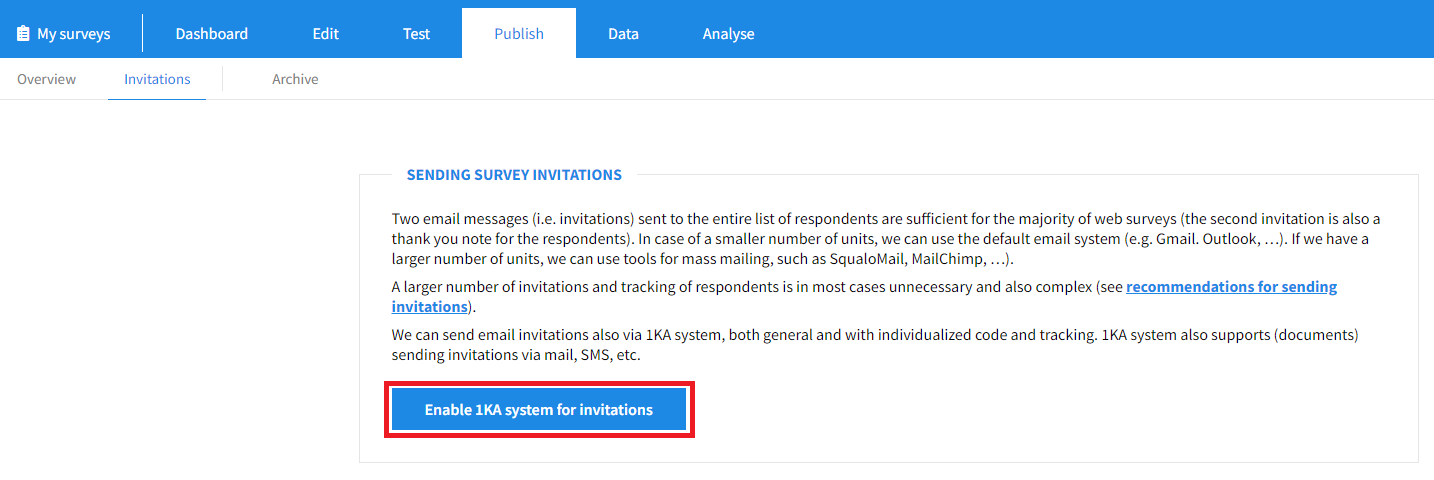
Doing so opens the '1 - Settings' step, where you can edit 'General invitations settings' and 'Settings for Email Server'
To send email invitations via the SMTP settings of your Gmail email address, please follow the instructions below:
- Sign in to your Google account and check your settings:
- Make sure you have your IMAP access turned on:
- Open Gmail on your computer.
- Click the settings icon in the upper right corner → Show all settings.
- Click the Forward tab, then on POP/IMAP.
- In the 'IMAP access' section, select 'Enable IMAP'.
- Click 'Save changes'.
- Allow access for less secure applications. Open your Google account and from the menu on the left, select the Security tab → Access for less secure applications → Turn on access:
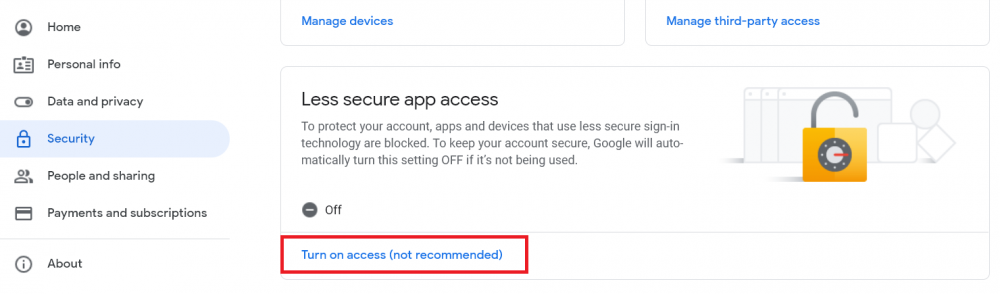
- Make sure you have your IMAP access turned on:
- Turn on 2-step verification:
- Open your Google account.
- In the navigation panel choose Security.
- Under 'Sign in to Google', select 2-step verification → Get started.
- Follow the instructions on the screen.
- Create a password to access the application:
- Open your Google account.
- Select Security.
- Under 'Sign in to Google', select 'App passwords'. You may need to sign up.
- At the bottom, select: 'Select app' and then enter the application, select 'Other' → name as desired (e.g. 1KA) → Generate.
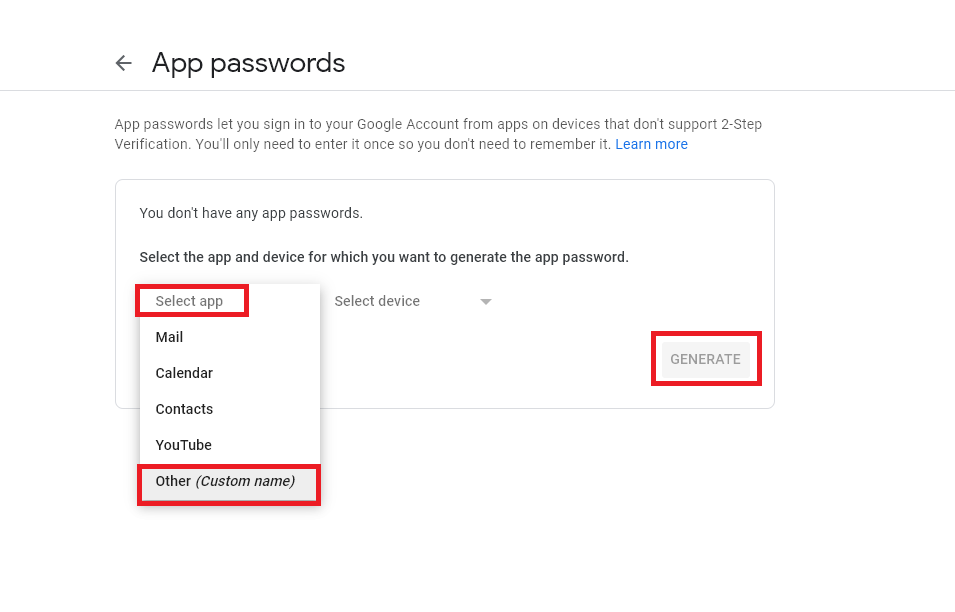
- Follow the instructions to enter the password to access the application. The password to access the application is a 16-digit code in the yellow bar on the device.
- In the 'PUBLISH' - 'Invitations' - 'Settings' tab - 'Settings for Email Server' you must enter the following information:
- Sender's name: name and surname
- Sender's email: your email address
- Reply-to: your email address
- Username: your email address
- Password: 16-digit code you set as the application access password (Step: Create application access password)
- Authentication (No/Yes): Yes
- Encryption (None/SSL/TLS): SSL
- Port: 465
- Host: smtp.gmail.com
- Click 'Test settings' below. You will receive a test message to your email address:
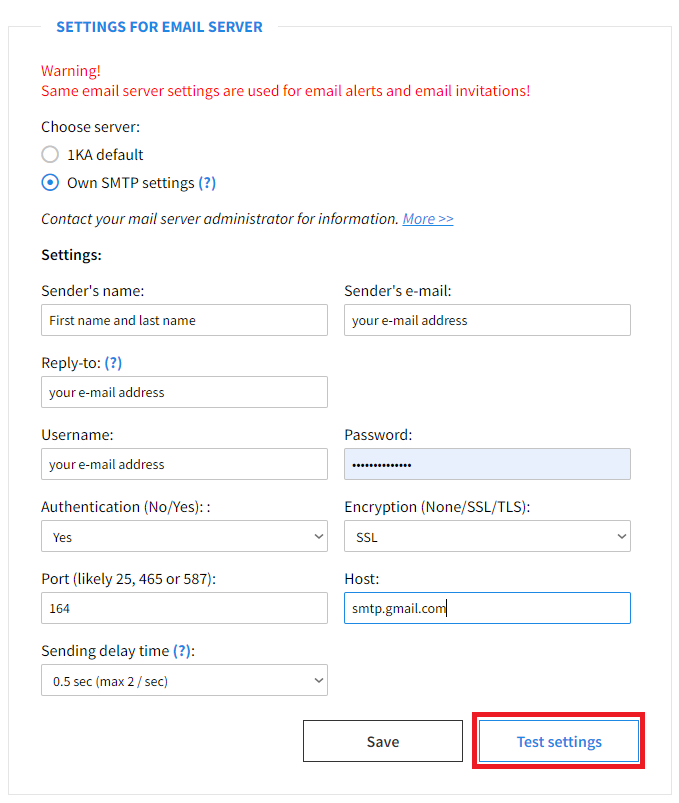
- If the test is successful, then Save the settings.
Keep in mind that Gmail is constantly updating its settings. These instructions for setting up invitations via the Gmail server were last tested in September 2023, so we advise you to check the current settings in Gmail's documentation before sending invitations.
1KA system for sending invitations at 1KA.arnes.si
On 1KA.arnes.si, there is a new, redesigned interface for sending email invitations. If you want to activate the use of the 1KA system for sending invitations, you need to enable the system in the 'PUBLISH' - 'Invitations' tab by clicking on the 'Enable 1KA system for invitations' button. In the 'PUBLISH' - 'Invitations' - 'Settings' tab, you can edit the general settings of the invitations and the settings of the email server. When setting up the server, select 'Send via custom server' and then click on the 'Server settings' button.
After clicking on the 'Server Settings' button, you will be taken to the window, where you can enter the same information as above.
The functionality is available for users of the 3KA package for individuals, and for users of the business packages for groups.



