You need to check with your panel provider:
- Which variables or data they can provide you with and which data must be returned to their system after the survey is completed. In principle, only the respondent code or ID is sufficient;
- Where and how your question block will be displayed to the respondent, which question blocks come before or after your questions, or whether it is a stand-alone survey;
- The cost of using the list of respondents from their panel.
1KA module settings for panel integration:
Activate the Panel module in the 'EDIT' - 'Settings' - 'Advanced Modules' - 'Panel' tab. Once the Panel module is enabled in 1KA to recruit respondents via a commercial panel, the default settings are triggered to link the panel data to the 1KA data. For most cases, the default settings are sufficient and we recommend that you do not change them.
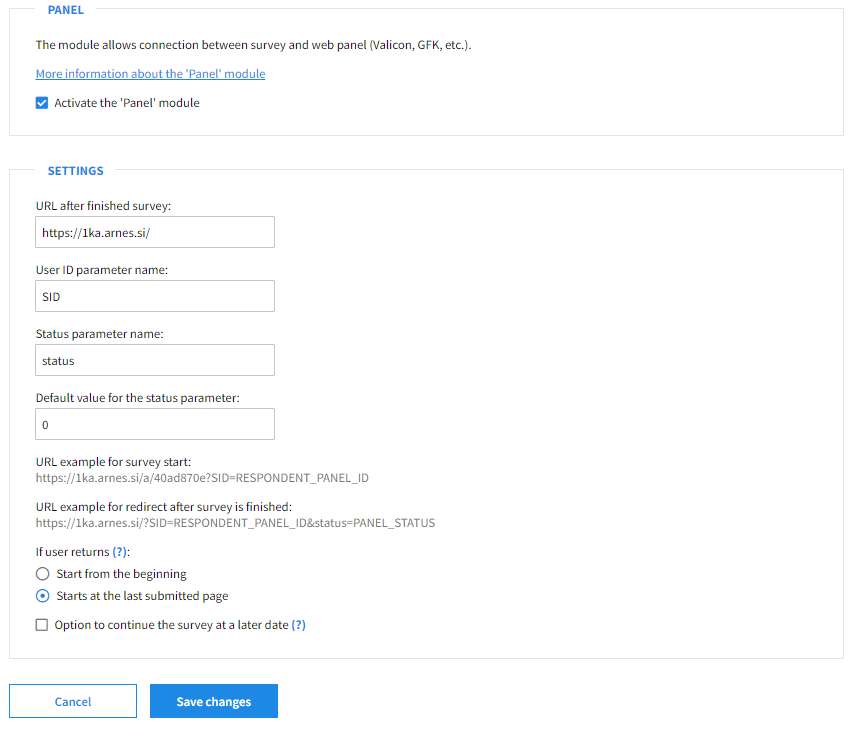
- URL after finished survey: add to the URL the names of the variables (questions) whose data (values) you want to return back to the panel. E.g. if you want to return the respondent ID and status, you should enter the following in the URL after the end: https://www.nameofthepanel.com? SID=RESPONDENT_PANEL_ID&status=PANEL_STATUS
- User ID parameter name: when the module is activated, the respondent ID variable named SID is automatically inserted into the questionnaire (marked as system and hidden). The name of the variable is the same as in the panel.
- Status parameter name: the name of the status parameter to be returned in the panel (and in the redirect URL after the end of the survey).
- Status default value: by default, the value of the status is set to 0. Additionally, you can set different statuses to be returned in the URL after the survey has been completed, depending on how the respondent will complete the survey. In this case, within each condition (IF) in the questionnaire, set the corresponding status (the status value that is returned if a certain condition (IF) is fulfilled). If no status value is set in any condition, the status in the closing URL is the same as the default value (0).
- An example of a URL for entering a survey: https://www.1ka.si/a/161999?SID=RESPONDENT_PANEL_ID
- The panel provider has to generate the URL to the survey with the values of the respondent variables inserted. When the respondent clicks on the URL, their ID and any other variable values are saved to the 1KA database.
- Example of a URL to redirect to after the end of the survey: https://www.1ka.si/?SID=RESPONDENT_PANEL_ID&status=PANEL_STATUS
Conditions settings (for panelist status)
If the Panel module is active, when editing the questionnaire, an additional setting 'If condition is true set panelist status value:' will appear in the condition settings on the right-hand side.
You can enter different statuses in the field (e.g. if the respondent answers Q1 with 1 (e.g. male respondent), the status 1 is returned in the URL).
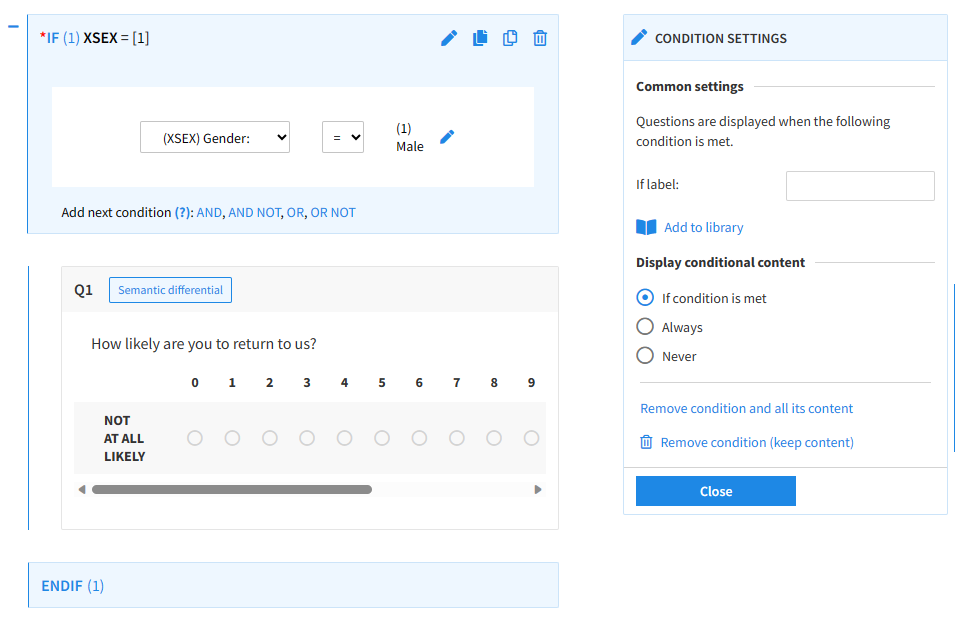
The functionality is only available for users of the 3KA package for individuals, and for users of the business packages for groups.



