Exporting data to SPSS SYNTAX works correctly if you follow the instructions exactly.
1. Problems due to character encoding settings
With some versions of the program (most commonly version 18), problems may occur where the command is not executed and the following error is displayed:
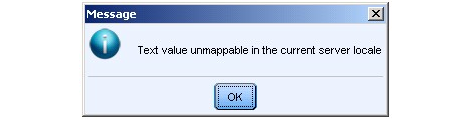
In this case, close all SPSS files and reopen the syntax. In the syntax, click on 'EDIT' - 'OPTIONS' - 'LANGUAGE' in the top left. In this window you will find 'Character Encoding for Data and Syntax' where you should select the 'UNICODE' option.
2. SPSS database generation fails if the data and syntax files are not in the default location
In the open syntax file, look for the FILE line. To link syntax and data, instead of 'C:\', enter the location of our data file (example: if we have saved the data in the Downloads folder inside My Documents, enter FILE='C:\My Documents\Prenosi\file_data.txt').
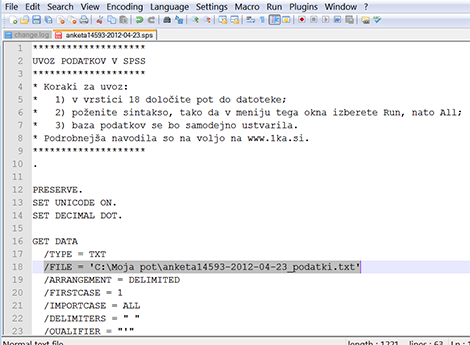
The exact location of the data file can be found as follows: in File Explorer, right-click on the data file and select Properties - Location from the menu and enter this location in the syntax instead of 'C:\'.
In case of any complications (e.g. complex surveys with loops, old versions of SPSS) we recommend exporting to Excel, and then importing into SPSS, but you will need to define the variables in SPSS yourself.
The functionality is available for users of the 2KA and 3KA packages for individuals, and for users of the business packages for groups.
-
Video guide: Exporting Data to SPSS and Excel


